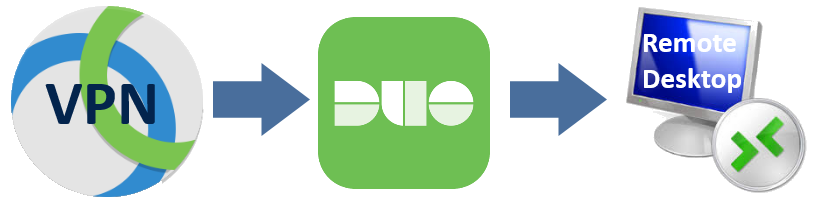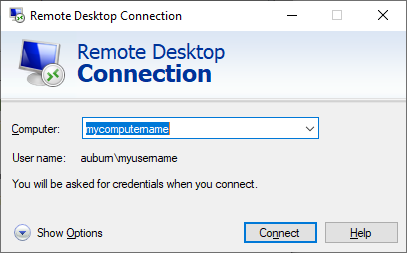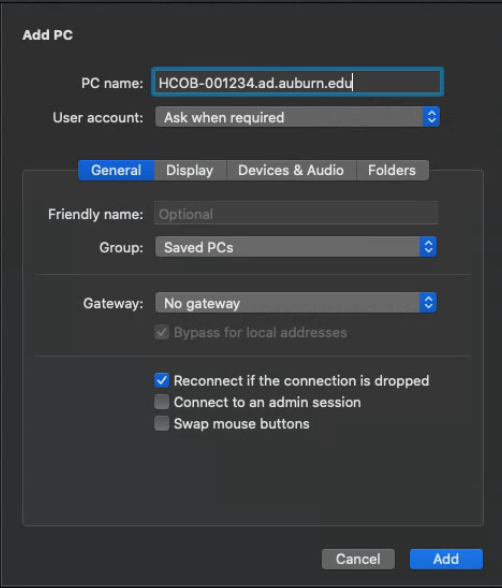To access the Research (R:) Drive from off campus, you will need to be registered to use DUO and have the campus VPN client installed on your off campus computer.
Windows:
- Connect to the VPN
- Open an Explorer Window or Run dialog box (Win key + R) and type the following into
the address field:
\\ressmb.auburn.edu\hcob
- Press enter
- Log in with your Auburn credentials if prompted.
MacOS:
- From the Finder menu, click on Go, and then Connect to Server
- In the address field type the following:
smb://ressmb.auburn.edu/hcob
- Click connect
- Log in with your Auburn credentials if prompted

 Degrees & Programs
Degrees & Programs
 Faculty & Staff
Faculty & Staff
 Career Development
Career Development
 Recruiters & Industry
Recruiters & Industry