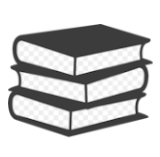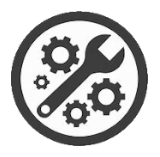- About
- Degrees & Programs
- Faculty & Research
- Faculty Leadership
-
Centers and Outreach Initiatives
- Centers and Outreach Initiatives
- Auburn Technical Assistance Center (ATAC)
- Center for Ethical Organizational Cultures
- Center for Supply Chain Innovation
- Harbert Investment Center
- Lowder Center for Entrepreneurship
- Media Production Group
- New Venture Accelerator
- RFID Lab
- Small Business Development Center
- Thomas Walter Center for Technology Management
- Winchester Institute For Real Estate Development
- Harbert Intranet
- Students
- Career Development
- Alumni
 Degrees & Programs
Degrees & Programs
 Faculty & Staff
Faculty & Staff
 Career Development
Career Development
 Recruiters & Industry
Recruiters & Industry